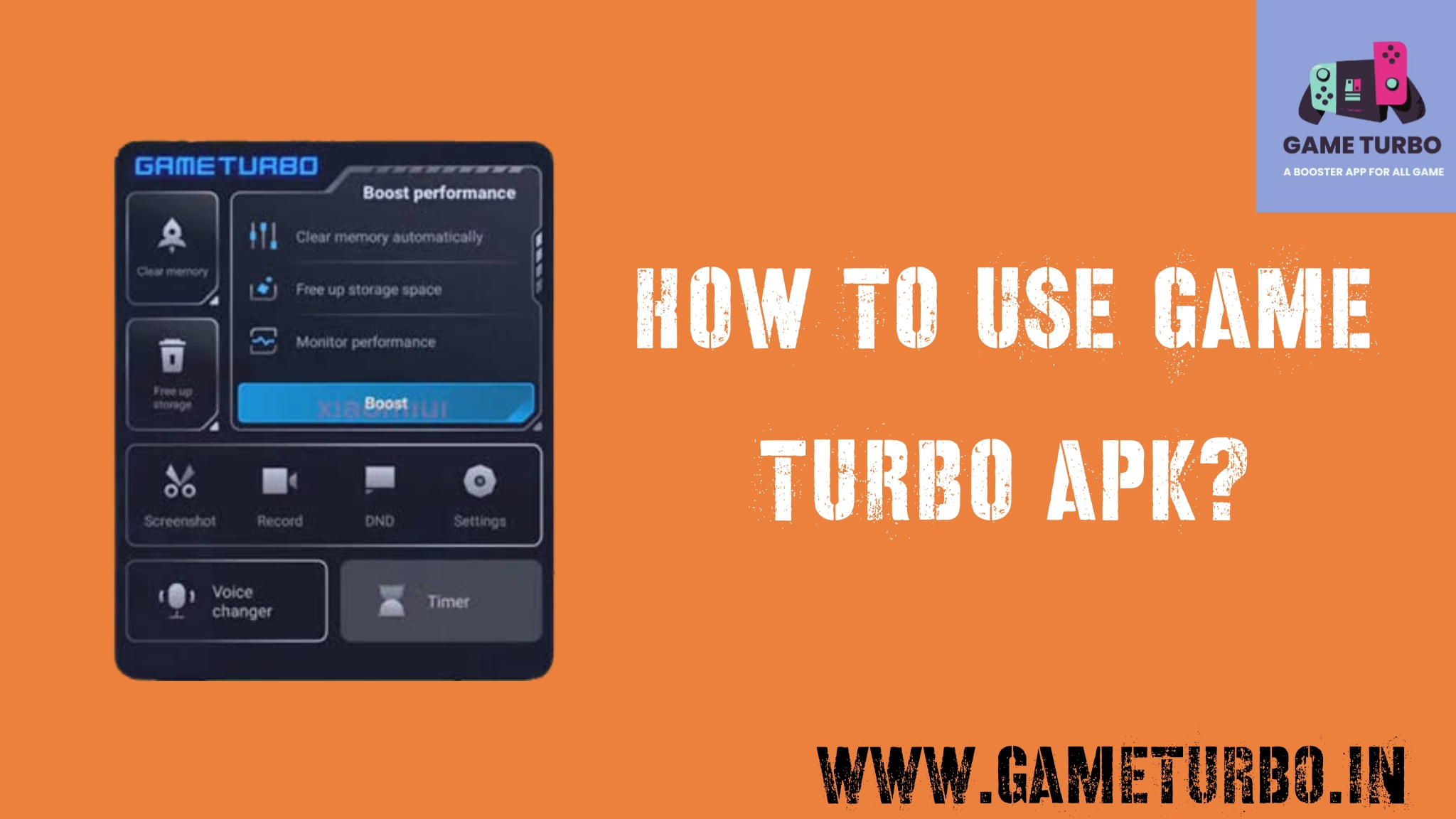HOW TO USE GAME TURBO IN ALL PHONES: Game Turbo is an app that Xiaomi has created for its customers to improve their gaming experience and smartphone performance while playing. Xiaomi is aware that many smartphone and tablet users attach great importance to mobile games, as well as the work and performance of these games on their mobile devices.
This is why some of the more powerful devices of this brand have Game Turbo, a feature that allows you to add certain improvements in graphics and processor performance to best adapt them to your current games. However, this feature of Xiaomi devices is still being developed and has now become a standalone app with more options.
To Get Real & Free Instagram Followers – Blogangle
Xiaomi introduced MIUI Game Speed Booster back in 2018 and introduced MIUI Game Turbo back in March this year, it is a framework enhancement that results in CPU and GPU smart allocation, and more system resources for games.
The option to enable Game Turbo can be found on MIUI Security App homepage on all the Xiaomi phones except POCO F1, as Game Turbo is a standalone app on POCO F1. On Android 10 based MIUI 10.4, you can also access Game Turbo under Special Features in the Settings app.
Download Game Turbo APK
How to Install and Activate Game Turbo in Redmi Phone
HOW TO USE GAME TURBO IN ALL PHONES: The game turbo app is very simple to download and set up on Xiaomi, Redmi, and POCO phones. Simply follow the instructions below to download it.
- Click on the Above link to Download the Game Turbo Apk.
- Click on Mi Game Turbo 5.0 APK to begin the installation process in File Manager.
- Under the settings apps, enable “Unknown Sources.”
- Open the app after successful installation, then choose your games.
- Click on Game Turbo features to access them now.
- Your game booster is now activated.
How to Remove/Uninstall Game Turbo 5.0
HOW TO USE GAME TURBO IN ALL PHONES: Simply follow the instructions below to remove or uninstall it.
- Go to Settings > Apps > Manage Apps.
- Click on Security Apk.
- Now, Tap on Uninstall Update.
If your device runs on Android 11 based on MIUI 12.5 or higher then only works, this Security app updates. If your Redmi or Xiaomi phone doesn’t have Game Turbo feature pre-installed, you can download it from here.
HOW TO USE GAME TURBO IN ALL PHONES – How to Turn On / Off Game Turbo
HOW TO USE GAME TURBO IN ALL PHONES: Simply follow the instructions below to Turn On / Off it.
- Tap on Settings
- Tap on Special features
- Tap on Game Turbo
- Tap on Settings
- Enable or disable Game Turbo
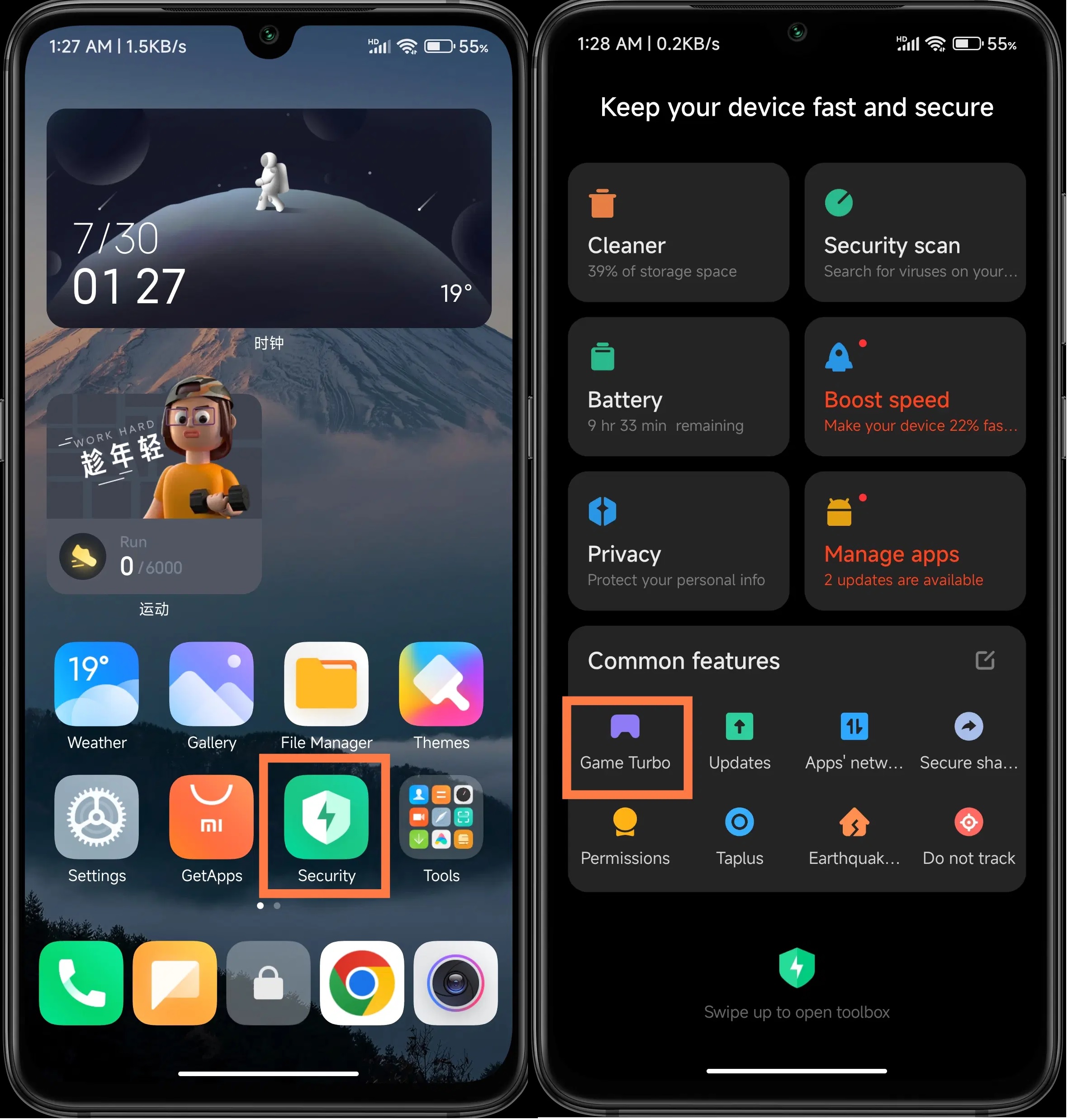
How to use Combo in Game Turbo for Xiaomi devices?
HOW TO USE GAME TURBO IN ALL PHONES: Firstly you need to have a Xiaomi phone. And a game that added in Game Turbo.
- If your game is not added to Game Turbo, first open the security application. Then tap the Game Turbo icon.
- When you enter the game turbo you will see a plus button on the top right, tap on it. Then select the game you want to add to Game Turbo.
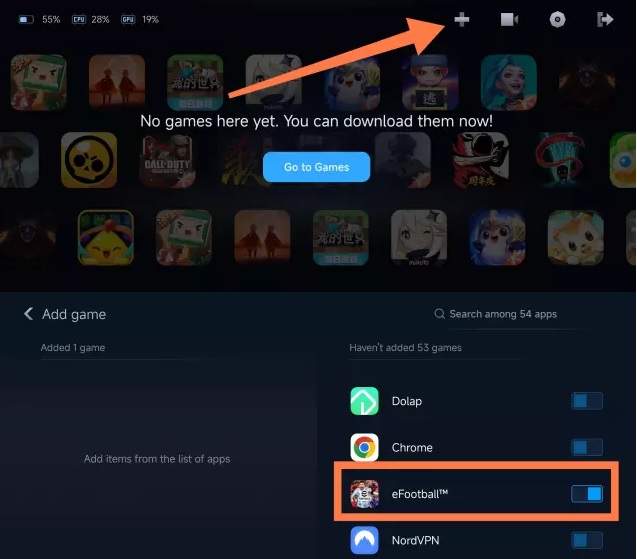
- Now that we’ve added the game to Game Turbo, we can use the Combo feature. When you open the game, slide the transparent bar at the top right to the left. Then slide down little bit, You will see Combos button. Tap on it.
- Of course, you should do the above steps in the section where you will use the Combos. After tapping on Combos button a menu will appear, here you have to tap on Create a combo button. Then you will see “tap to start recording” button. When you see that, you should start drawing your combo.
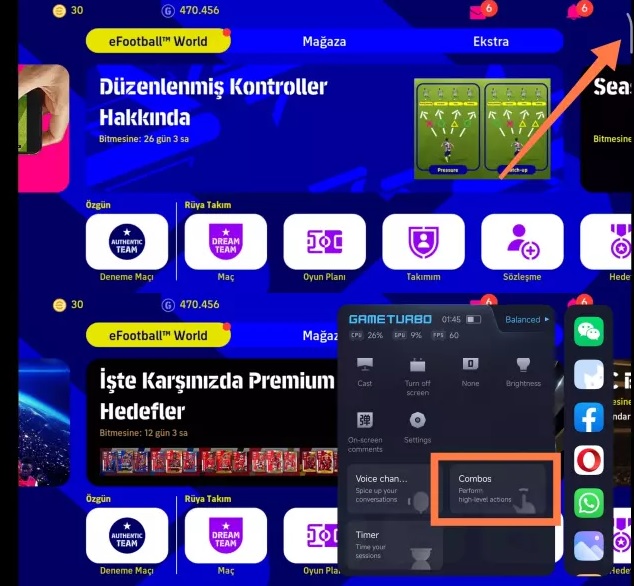
- Here is an example of the combo drawing. When the drawing process is finished, simply touch the stop button on the screen.
- Now that your combo drawing is saved, you can use it. Also if you want to turn off a combo you are using, just swipe the transparent bar to the left, tap combos and select the “off” setting.
- And also you can adjust the speed, repeat and delay of your combo.
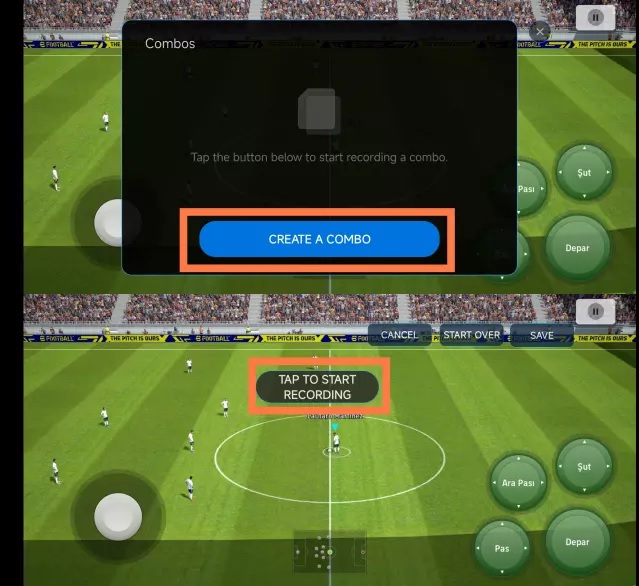
- Xiaomi has also made it possible to change the location and size of this combo button. All of you need, just tapping the “adjust button” button. Then you can adjust the size and transparency of your button.
- Starting the combo is pretty easy. Just tap the button to start. The button will turn blue. Tap the button again to stop.
How to enable voice changer with Game Turbo on Xiaomi devices?
HOW TO USE GAME TURBO IN ALL PHONES: As expected from Xiaomi, Game Turbo has a minimalistic user interface, making it perfect for beginners. You only need to fire up the app and customize the performance settings to improve your gaming experience.
But depending on the games you want to play, your device might need more or fewer gaming resources. Thankfully, Game Turbo will analyze and calculate the minimum technical requirements for each gaming app on your device.
So, in short, Xiaomi’s Game Turbo is a system app that manages and boosts the gaming performance on your device. Ideally, you’ll want to stay away from resource-hog games to enjoy a smooth and uninterrupted gaming experience.
Xiaomi’s Game Turbo also allows you to minimize apps and let them run in the background. In return, you can open the apps and continue using them after the gaming session.
In the meantime, Game Turbo voice changer can transform your voice into different presets. The available voices include man, woman, robot, cat, cartoon, and original. When you activate this feature on your MIUI system, your gaming voice will change into any preset you choose. Hence, other in-game users will listen to your changed voice. This can be helpful if you’re a private or funny gamer.
HOW TO USE GAME TURBO IN ALL PHONES: To enable Xiaomi’s Gaming Turbo voice changer, follow these steps:
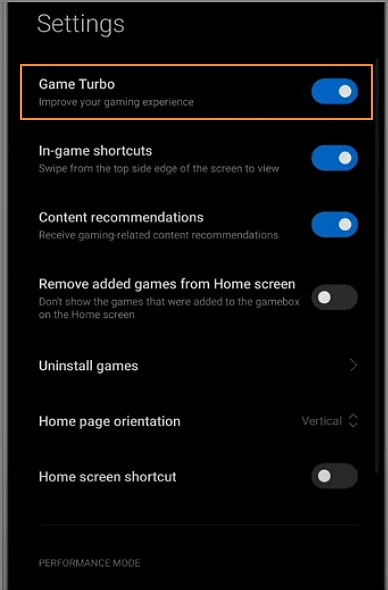
Open the Security app and click Game Turbo under the Common Features section. Then, tap the Settings gear at the top-right corner and enable the Game Turbo toggle. Now you’re ready to use Game Turbo’s voice effects on your mic.
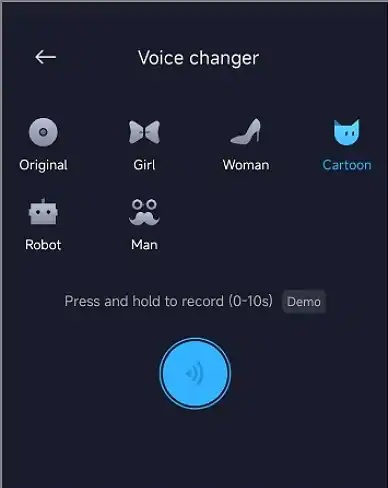
HOW TO USE GAME TURBO IN ALL PHONES: Next, fire up the game you want to play with the morphed voices and find the transparent stick on the screen’s right side. Once you find it, swipe it to the left side of the screen to open the Game Turbo menu. On the menu board, click Voice changer and then allow the feature permission to record audio.
Lastly, choose a voice mode and start recording the game with voice narration. The selected voice changer effect will automatically be applied.
Always remember to try out the demo mode if you’re still new to this voice-changing feature on your Xiaomi phone. You can try out the voices for 10 seconds to find out which one works best for you. Have fun with it!
How to add games in game turbo on a Xiaomi
HOW TO USE GAME TURBO IN ALL PHONES: Although some games (especially popular ones) are added automatically, there are others that are not, and you will have to do the following:
- Open Settings ⇨ Special Features ⇨ Game Turbo
- If you open it for the first time, you will have to click on Accept to grant the required authorizations.
- To add a game , simply tap the “+” button, select the game you want to add, and voila!
Once done, it will automatically activate when you use the game in question. And a menu with various options will appear at the top of the screen, but quiet, it can be hidden.
How to record a game with your Xiaomi mobile from Game Turbo
HOW TO USE GAME TURBO IN ALL PHONES: We have already commented on some occasion how versatile Game Turbo is currently, the application to optimize the performance of your video games —but also of any other application that you want to integrate within this tool.
This time we are going to check how to record and even broadcast a game from the mobile. In addition to the usual functions of the Discord, Youtube or Twitch apps themselves, Game Turbo has shortcuts to record your games. The route is the following:
- If you have MIUI 12 onwards —such as MIUI 12.5 or MIUI 13—, run any game from your mobile.
- Now you will be able to access the Game Turbo Control center just by displaying the pop-up tab. If it does not appear, you will have to put the game you want into the Game Turbo menu. We remind you that to do so you must go to ‘Settings‘, down to ‘special functions‘, enter ‘Game Turbo’ and the app will be launched and you can enter any game and even modify the performance.
- Within this new menu you will only have to choose the option ‘Engrave‘ and a pop-up notice will appear that the game has started to be recorded, with a seconds counter that we can stop at any time.
How to send or broadcast the recorded game to Youtube or Twitter?
HOW TO USE GAME TURBO IN ALL PHONES: All gameplay is recorded and saved to your local file folder like any other video or photo, with its recording time indicator. What if you want to access that file and upload it to Youtube? Well, Game Turbo also has a shortcut for it. Follow this path:
- From the recording pop-up menu tap about folder icon.
- You will access the menu with all the files, you can choose the one you want and now use the share button or ‘Share’.
HOW TO USE GAME TURBO IN ALL PHONES: If you share it through YouTube, your personal account will be opened and you will be able to apply a lot of modifications: edit the extension of the video, make cuts, integrate an additional audio file, edit the name, add a description, decide what type of audience it is aimed at, if it is published in the open or if it is part of a playlistideal for those who are creating an episodic series with the walk through of a complete game.